1. Back-ups in Lumion 9.0 and newer
Lumion 8.x: Please see section 2.
Lumion 7.5 and older: Please see section 3.
If your PC crashes or Lumion 9.0 or newer is not closed correctly while you are working on a Scene, you might be able to restore the Scene the next time you start Lumion again.
1.1: If a Recovery Scene File is available, Lumion will offer you the choice to restore it when starting up Lumion again.
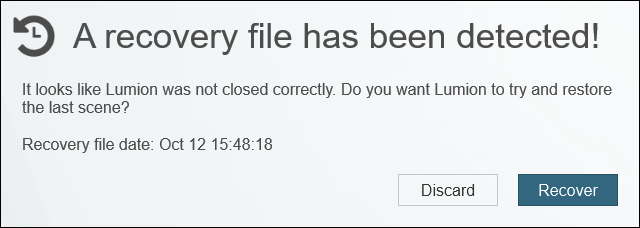
2. Back-ups in Lumion 8.x
Lumion 9.0 and newer: Please see section 1.
Lumion 7.5 and older: Please see section 3.
2.1: There is no automatic back-up function in Lumion 8.x. For that reason, please make sure that you regularly save your Scenes to .LS Scene files.
Files button -> Save Scene tab -> Save As... button:
or
Files button -> Save Scene tab -> Overwrite button:

2.2: To make sure that the Scene file is saved correctly:
- Do not save it directly to a network drive or to a cloud back-up folder.
- Instead, please save the .LS Scene file to the Desktop before moving it to another drive.
- Make sure to assign a different name to each .LS Scene file, so that you do not overwrite the same file again and again.
2.3: Lumion also asks you if you want to save a copy of the current Scene (including models) when you exit the program. We strongly recommend that you use this function to save regular copies of your Scene and models:
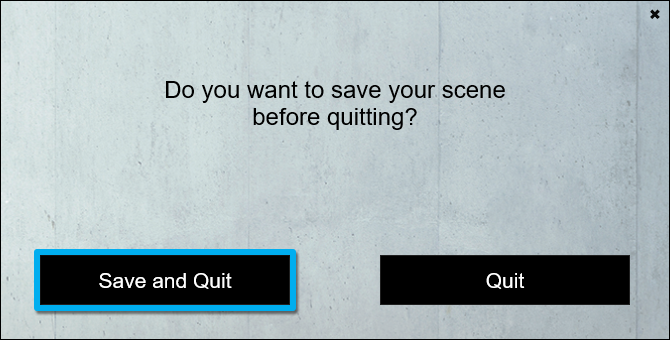
2.4: In addition, we also strongly recommend making regular back-ups of all the files you and Lumion has saved (Click here to see where to look), ideally on a different harddrive and/or to online data storage:
- Use back-up or file sync software.
- Windows File History and/or
- An online cloud back-up service.
3. Back-ups in Lumion 7.5 and older
Lumion 9.0 and newer: Please see section 1 above.
Lumion 8.x: Please see section 2.
3.1: Lumion 7.5 and older: Lumion 7.5 automatically saves a copy of the current Scene (excluding Imported Models) when you load a new Scene. The Scene file is called AutoSave and is available in the Load Scene tab. However, the AutoSave file will be overwritten every time you load a new Scene.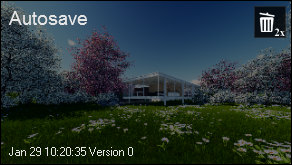
For that reason, please make sure that you regularly save your Scene to an .LS Scene file.
Files button -> Save Scene and Models tab -> Save Scene and Models button:
3.2: See 1.4 above on backing up your user files.
