1. Here's how
There are two ways to animate the sun in Lumion: Use the Sun Effect or the Sun Study Effect.
The Sun Effect is ideal when you need to place the sun at a specific position in the sky.
If you prefer a realistic sun animation based on the real-world location of your project, you should use the Sun Study Effect.
2. The Sun Effect
2.1: In Movie Mode, add the Sun Effect to a Clip or to the Entire Movie:
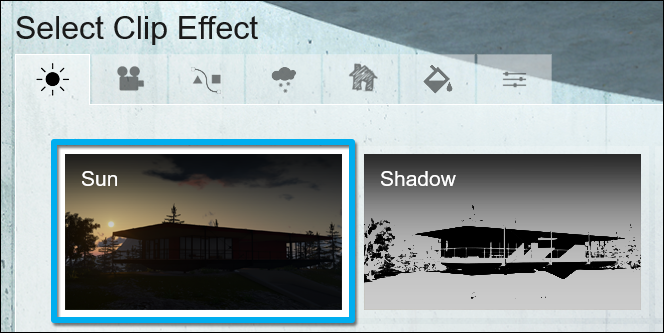
2.2: Make sure that the Timeline slider is set to frame 0 at the start of the Clip or Movie:
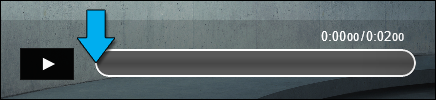
2.3: Adjust the Sun height and Sun heading sliders in the Effect until the sun has the desired start position in the sky.
2.4: Click on the Create keyframe button next to the Sun height and Sun heading sliders to record the sun height and heading at the current position on the Timeline:
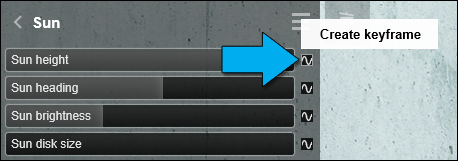
2.5: Move the Timeline slider to the last frame of the Clip or Movie:
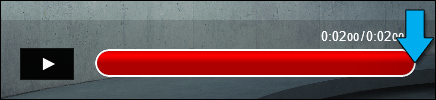
2.6: Adjust the Sun height and Sun heading sliders in the Effect until the sun has the desired end position in the sky.
2.7: Click on the Create Keyframe button next to the Sun height and Sun heading sliders again:
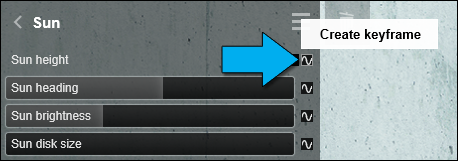
3. The Sun Study Effect
3.1: In Movie Mode, add the Sun Study Effect to a Clip or to the Entire Movie:
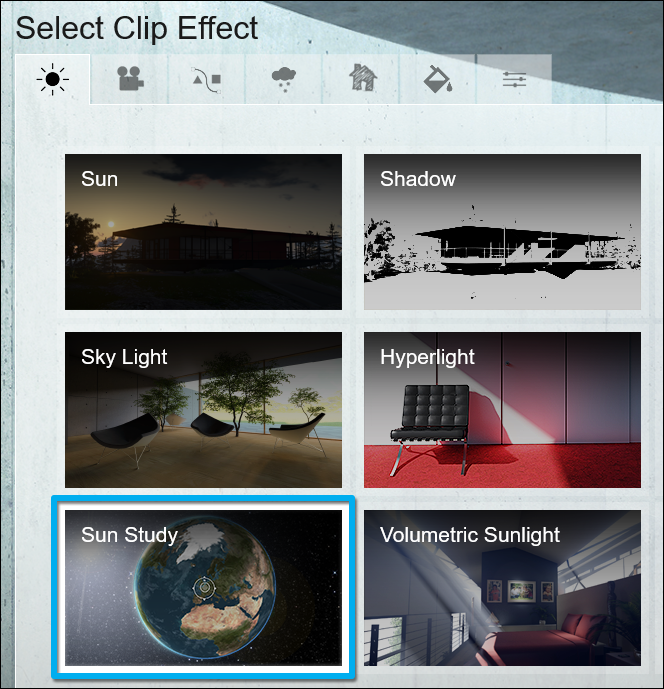
3.2: Choose the location by clicking on the Edit button - or adjust the Longitude and Latitude sliders:
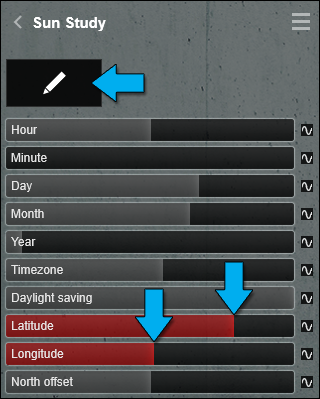
3.3: Adjust the Day, Month and Year sliders. Then set the Timezone and Daylight saving sliders based on the chosen location.
Please click on the link below to look up time zones:
External Link: Wikipedia: Time Zones
Please click on the link below to look up daylight saving times:
External Link: Dates for Daylight Saving Time and Clock Changes
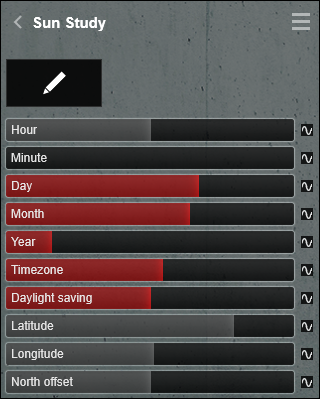
3.4: Animate the Hour slider using the same principle as in section 2 above:
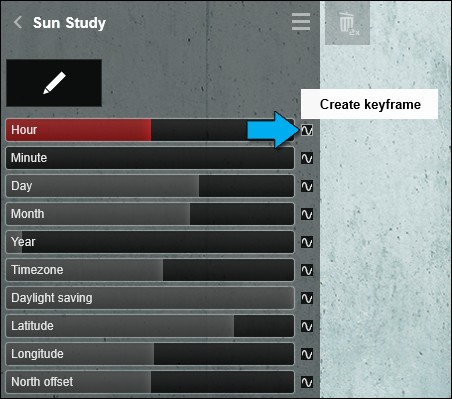
See also:
Video Tutorial: Effects: Sun Study Effect