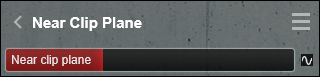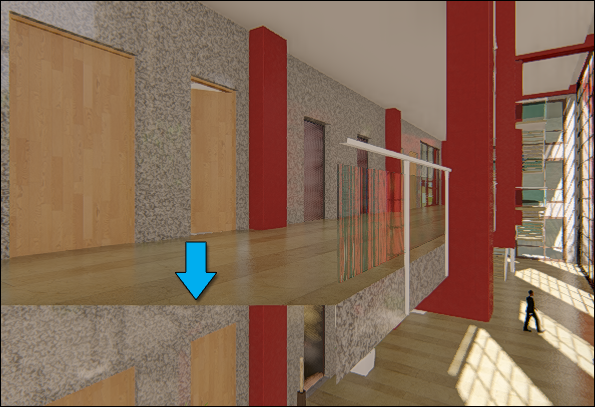1. Here's why
If you place two surfaces close to each other in a 3D scene, there is a risk that they start flickering, especially when the camera is positioned high above the surfaces.
This is due to limited accuracy in the so-called depth buffer of the graphics card.
Lumion automatically reduces the risk of flickering by increasing the Near Camera Clip Plane distance as you move the camera further up, above the Lumion terrain.
As the Near Camera Clip Plane distance increases, the depth buffer accuracy improves, and the flickering stops.
This works well in the majority of Scenes, but not for Scenes with skyscrapers for example, or Scenes in which an imported terrain and buildings are high above the Lumion Terrain. The moment the camera gets close to a model which is high above the Lumion Terrain, you'll notice that the Near Camera Clip Plane is clipping the model.
1.1: To prevent this from occurring in Build Mode, you either have to move the model closer to the Lumion Terrain by following these instructions:
Knowledge Base Article: Why is your model far away from where you place it?
1.2: Or, temporarily lock the models in your scene (click here to see how). And then raise the Lumion Terrain below the model, so that the vertical distance between the model and the Lumion Terrain is as small as possible.
1.3: If you can't move the model closer to the Lumion Terrain (or the Lumion Terrain closer to the model), you can reduce the clipping distance in Photo or Movie Modes by adding a Near Clip Plane Effect to your Clips or Photos:
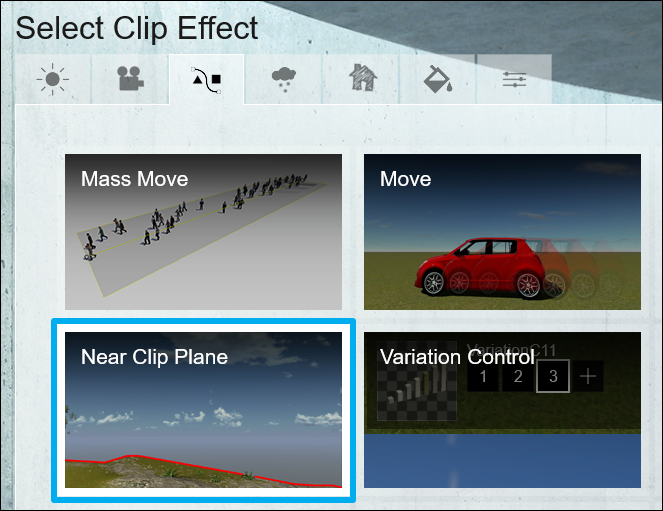
1.4: The final step is to lower the Near Clip Plane slider value. Just bear in mind that doing so will make surfaces that overlap, or are close to each other flicker again, particularly far away from the camera.