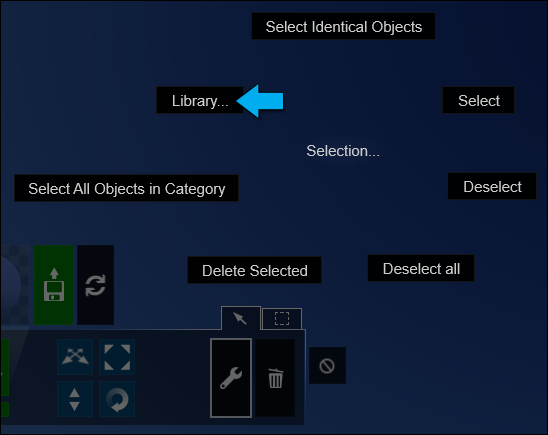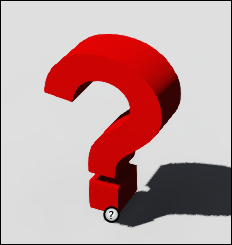
1. Here's why
If you notice a red questionmark in one of your Scenes, it means that the files for that model are missing in the Library folder.
The location of the Library folder depends on your version:
- Lumion 6.5: Documents/Lumion 6.5/Library
- Lumion 7.x: Documents/Lumion 7.0/Library
- Lumion 8.x: Documents/Lumion 8.0/Library
- Lumion 9.0: Documents/Lumion 9.0/Library
- Lumion 9.3: Documents/Lumion 9.3/Library
1.1: Move the mouse cursor to the small circular Object Icon of the questionmark to see what the name of the missing model is. Although Lumion displays the missing model name as ModelName.lib there are up to 4 files per model that potentially are missing.
1.2: To get the missing model to appear again, please search for the missing files on your harddisk and network drives. If you find the missing files, please move them to the Library folder and restart Lumion.
1.3: If you have saved a Scene that contains a red questionmark model, it is not possible to move the files back to the Library folder in order to make the model appear again.
1.4: Instead, in the Imported Model browser window, select the model you want to replace the red questionmark with.
1.5: Lumion 9.0 and newer: Click on the Select button, and then click on the Object Icon of the red questionmark to select it. The Replace Selection button is located on the Object Panel in the top right corner:
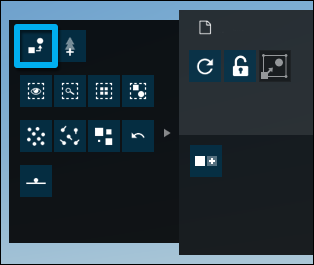
1.6: Lumion 8.5 and older: Click on the Context Menu button, and then click on the Object Icon of the red questionmark to select it:

1.7: Click on Selection -> Library... -> Replace with Library selection