1. Here's how
In Lumion, you can import 2D cut-outs of people and make them turn so that they always face (look at) the camera.
1.1: In your 3D modelling application, you'll need to create a plane that faces the Front view. Position the plane so that the base of the plane, i.e. the midpoint of the lowest edge, is centered at 0,0,0.
1.2: Apply a PNG texture with transparency (Click here to see some examples) or a 32-bit texture with an alpha channel (Click here for more details) to the plane and make sure that the texture is positioned and scaled correctly.
TIP: If you are using SketchUp, simply drag the texture into the 3D view and a plane will be created automatically, so that you only need to scale and center the plane at 0,0,0.
1.3: Import the plane in Lumion, and add a Billboard material to it: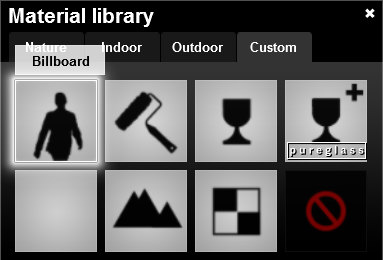
1.4: If the plane becomes invisible, it means that the plane is facing away from the camera instead of towards it. To fix this, turn it 180 degrees in your 3D modelling application and re-import the model in Lumion.
1.5: If the plane turns into a vertical line after you apply the Billboard material to it, it means that it needs to be turned 90 degrees in your 3D modelling application before re-importing it.