1. Here's how:
1.1: Download the Lumion Download Manager via the link in the Getting started with Lumion email and run the Download Manager.
1.2: Wait for the Lumion installation files to be downloaded at the same location as the Download Manager executable file. 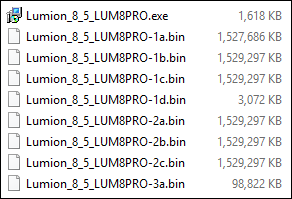
1.3: Type "cmd" (no quotes) in the Windows search field and press enter:
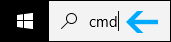
1.4: Right-click on the Command Prompt application and click on Run as administrator:
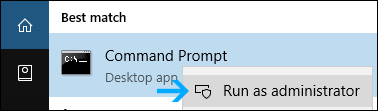
1.5: In the Command Prompt window, go to the path where your installation files are located by typing cd "<yourlumionpath>" (include quotes) and pressing Enter.
1.6: Install Lumion by entering the installer executable filename (in quotation marks "") + /VERYSILENT. You may also want to include the "/LOG" option: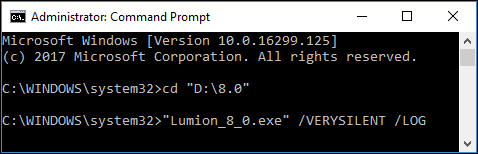
1.7: Please click here to see a list of all the command line options for the installation, for example how to specify a target installation path that differs from the default path. Also, error logging and other options are available.