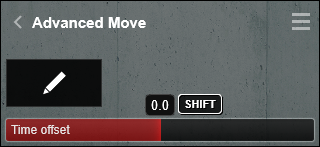1. Here's how
1.1: To animate a door, the first step is to isolate the model in your CAD/3D modeling software, so you can move the corner of the door (where the hinges are) to 0,0,0: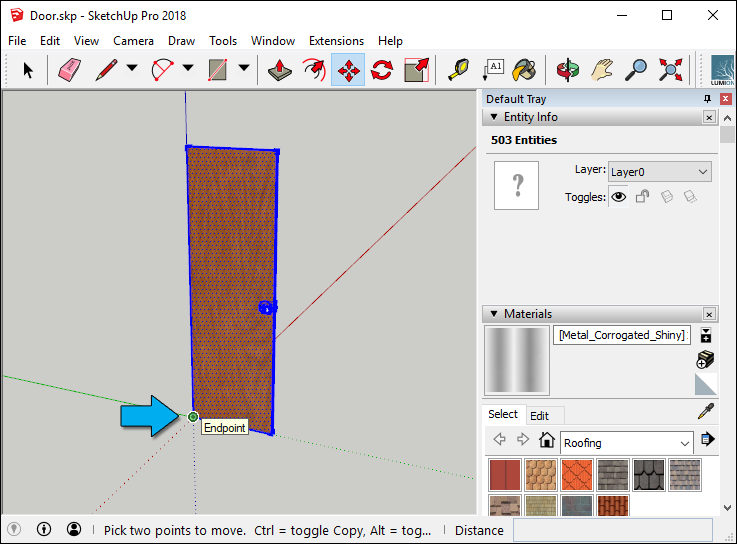
1.2: Import the door as a separate model in Lumion, and place it at the desired location.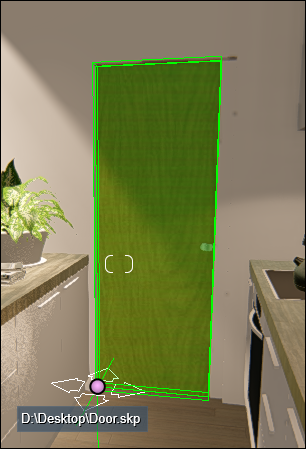
1.3: Add an Advanced Move Effect to a Clip in Movie Mode: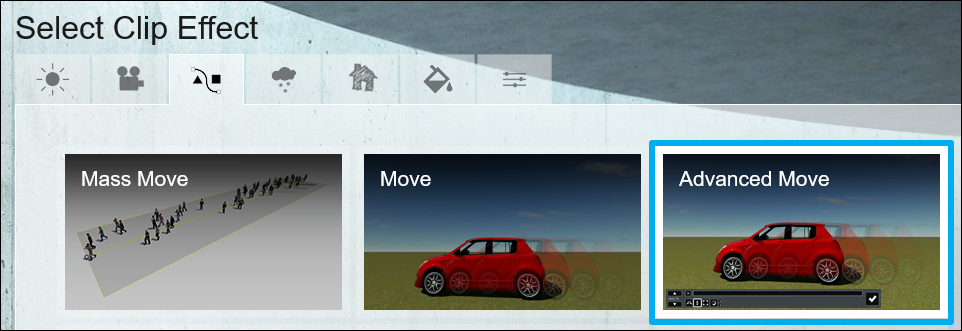
1.4: Edit the effect:
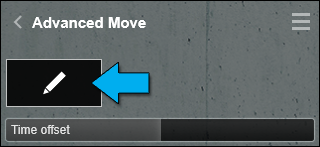
1.5: Make sure that the Max duration in the lower left corner is the same as the duration of your Clip:
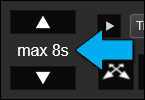
1.6: Select the door that you want to animate:
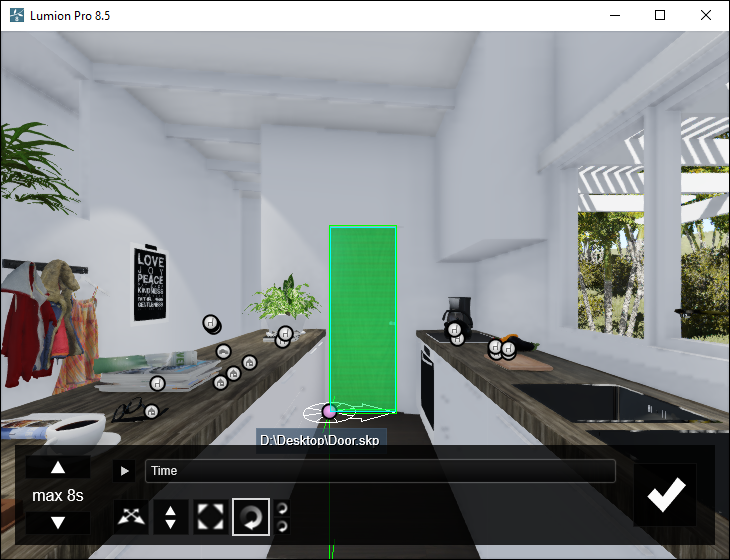
1.7: To make the first keyframe, rotate the door slightly with the Rotate tool, and then rotate it back to the start:
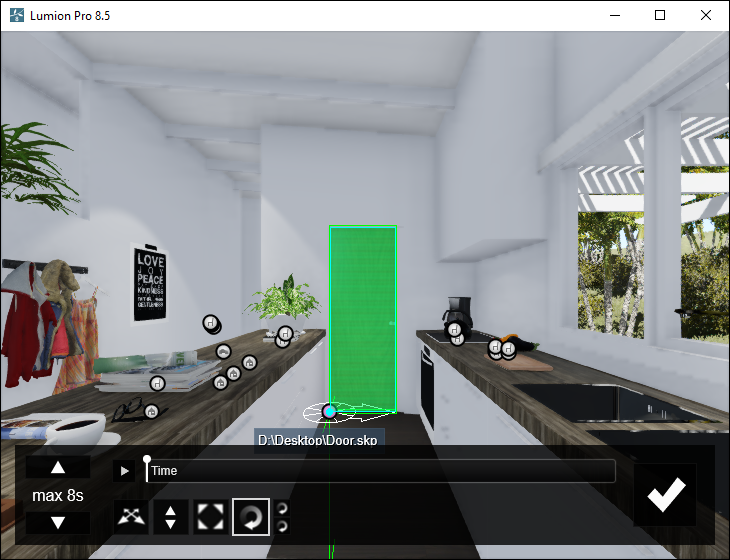
1.8: Move the Timeline slider to the point in time when the door should start opening. Repeat step 1.7 to create another keyframe (the door should remain closed at this keyframe):
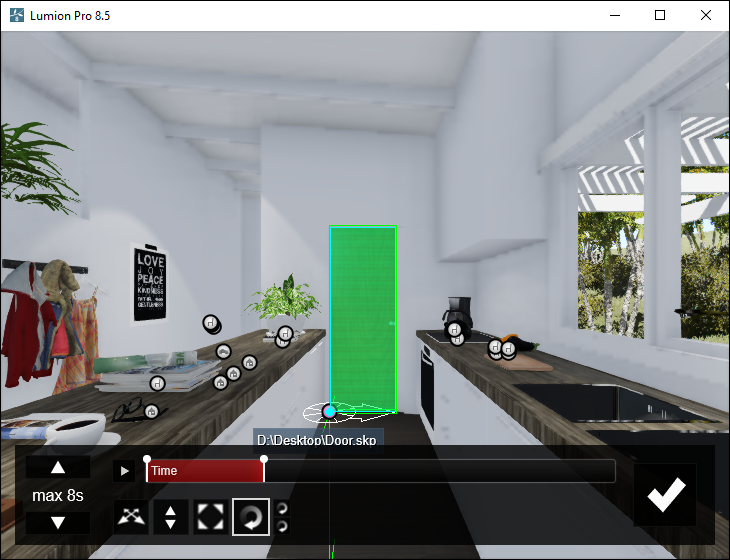
1.9: Move the Timeline slider to the point in time when the door should be open fully and rotate the door to set the third and final keyframe:
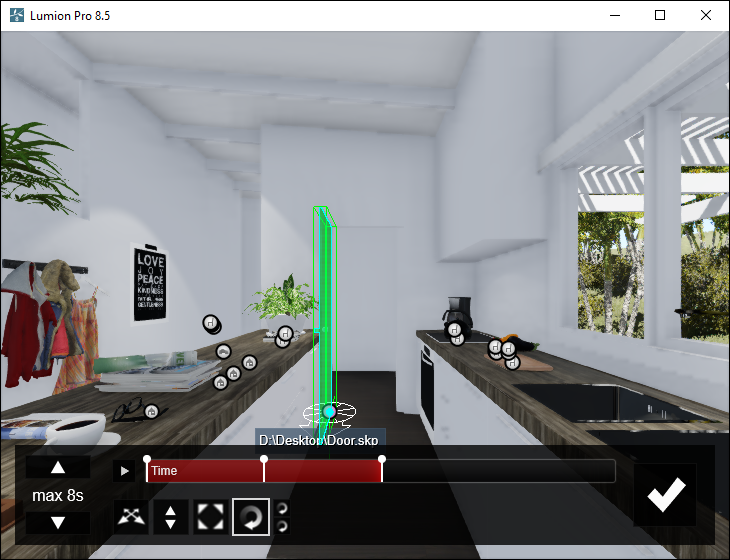
1.10: If you want the animation to start earlier or later than at frame 0 of the Clip, simply adjust the Time Offset slider in the Advanced Move Effect. Set the slider value to a negative value if you want the animation to start later, and to a positive value if you want it to start earlier: