1. How to install the plug-in
1.1: To install the plug-in, make sure you that you have installed SketchUp 2017 or newer and Lumion 8.3 or newer.
1.2: Then follow the instructions in the video tutorial below:
2. The best import method for your version of SketchUp and Lumion
| Lumion | SketchUp | Import method |
| 8.3 - 9.0+ | 2017-18 | LiveSync function or import .SKP file |
| 8.3 - 9.0+ | 2014-16 | Import .SKP file |
| 8.0 | 2018 | Import .SKP file (File -> Save as -> SketchUp 2017 format) |
| 8.0 | 2014-17 | Import .SKP file |
| 7.0 - 7.5 | 2018 | Import .SKP file (File -> Save as -> SketchUp 2017 format) |
| 7.0 - 7.5 | 2014-17 | Import .SKP file |
| 6.0.1 - 6.5.2 | 2017-18 | Import .SKP file (File -> Save as -> SketchUp 2016 format) |
| 6.0.1 - 6.5.2 | 2014-16 | Import .SKP file |
| 5.3 - 5.7.2 | 2016-18 | Import .SKP file (File -> Save as -> SketchUp 2015 format) |
| 5.3 - 5.7.2 | 2014-15 | Import .SKP file |

3. Supercharge SketchUp with one plug-in!
The Lumion LiveSync for SketchUp plug-in allows you to model your SketchUp design in a beautiful environment that’s so realistic, it’s like you’re pushing and pulling real-life buildings into shape.
You will need Lumion 8.3 (or above) and SketchUp 2017 (or above).
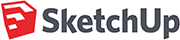
Lumion LiveSync for SketchUp
Immediately set up a live, real-time visualization between SketchUp and Lumion. Change the SketchUp model’s shape and you’ll see these changes taking place, in real-time, in Lumion’s breathtaking, lifelike environment.
As you continue modeling in SketchUp, you can simultaneously view your project in Lumion surrounded by an immersive, fully featured landscape (mountains, water, grass). Beautiful materials make the design 'pop', while photo-realistic lighting suddenly heightens your sense of environment, realism and depth.
Real-time materials synchronization
Instantly breathe life into your synced SketchUp model by applying any of Lumion’s 1000+ high-definition materials in the Lumion editor. As you continue to develop the design, you can tweak the materials exactly to your liking and then save your material layouts for future rendering.
Live point-of-view synchronization
LiveSync now enables live point-of-view synchronization. Turn it on and immediately adopt the SketchUp camera perspective, making your work easier, faster and more enjoyable.

Automatic model imports
When establishing the LiveSync connection, Lumion will automatically import your SketchUp model. Continue working on and modifying your project even after you turn off LiveSync, and easily save the file as an .LS for future rendering or development.
See also:
Knowledge Base: Model import guidelines for SketchUp
Knowledge Base: How does LiveSync 3 work with existing imported models in Lumion Scenes?
Knowledge Base: How do you replace imported 'proxy' objects with Library objects?
Video Tutorial: LiveSync for SketchUp: Model synchronization
Video Tutorial: LiveSync for SketchUp: Camera synchronization
Video Tutorial: LiveSync for SketchUp: Materials synchronization