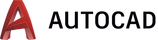
1. Import .DWG files in Lumion
1.1: Save your AutoCAD model to a .DWG file.
1.2: Please click on the link below to download and install the free .DWG plug-in for Lumion to import .DWG files from AutoCAD Architecture and other applications in Lumion:
Download Link: Download Lumion DWG plug-in
1.3: Import the .DWG file in Lumion.
![]()
2. Tips & Troubleshooting
2.1: Why can't you see the model after importing and placing it in your Scene?
- The Insertion Point for the Imported Model in Lumion corresponds to 0,0,0 in the World Coordinate System in AutoCAD.
- If a model is far away from the Insertion Point in Lumion, you need to move the model closer to 0,0,0 in AutoCAD, before exporting it to Lumion.
- Change to World Coordinate System in AutoCAD:
- Command prompt: ucs (press Enter)
- Command prompt: w (press Enter)
- Move all objects to 0,0,0 in AutoCAD.
- Save the .DWG file (under a new name) in AutoCAD.
- Import or re-import the .DWG file in Lumion.
2.2: Why can't you assign a Lumion material to individual surfaces?
- Lumion will always combine surfaces that use the same material in AutoCAD. If you want to assign a Lumion material to a specific surface, you must assign a unique material to that surface in AutoCAD before importing the model.
- If you notice a single combined surface and material for AutoCAD Architecture window and door parts, you need to go in to AutoCAD Architecture's window or door styles, enter the 'model' display, and define the individual parts by separate layers. Then use the ExportToAutoCAD command:
- Command prompt: ExportToAutoCAD (press Enter)
- If you have not assigned an AutoCAD material to a part of your model and it is using ByLayer (see the screenshot below), all parts of the model that use the same ByLayer color will be imported as a single surface with one material in Lumion. The material name of the imported surface in Lumion will be based on the Layer name in AutoCAD.
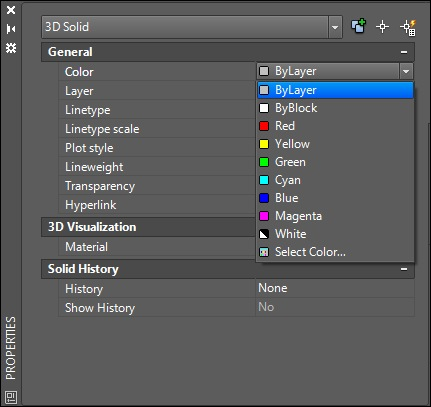
2.3: How do you get your models to look as round in Lumion as they do in AutoCAD?
- Please convert your models from solids to meshes via the MeshSmooth command in AutoCAD before importing the models in Lumion.
2.4: How can you import piping and plant design from CadWorx?
- If you use the Intergraph CadWorx plug-in for AutoCAD, you can export your plant design and piping by typing "CWXPLODE" in the command prompt in AutoCAD before saving the .DWG file under a new name.
- Then import or re-import this .DWG file in Lumion.
2.5: How do you prevent imported doors, walls, windows etc from AutoCAD from being imported as a surface with 1 material?
- Select the objects and type "EXPLODE" in the command prompt in AutoCAD before saving the .DWG file under a new name.
- Then import or re-import this .DWG file in Lumion.
2.6: How do you replace imported objects with Library objects?