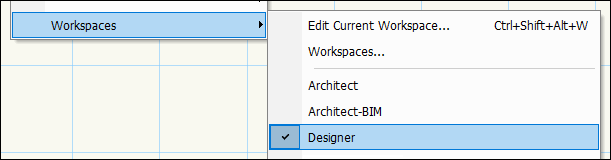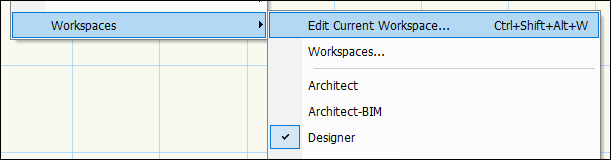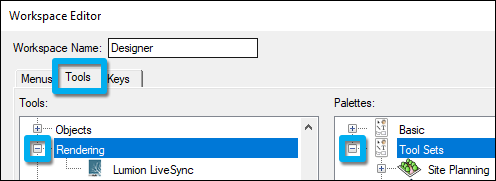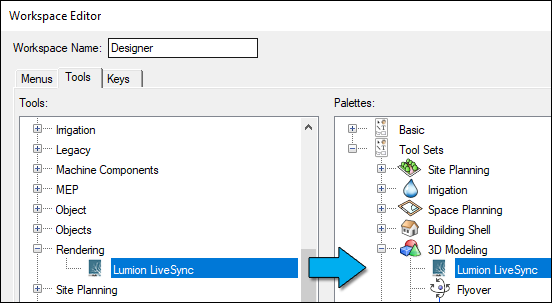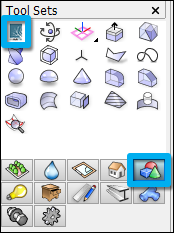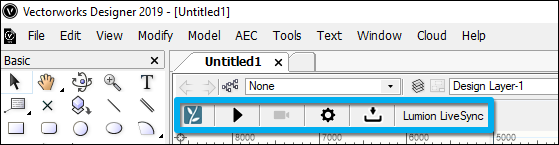1. Latest download link
| Vectorworks | Lumion | Download link (Windows only) |
| Vectorworks 2019 SP3 and newer | Lumion 9.3 and newer * | Lumion LiveSync for Vectorworks 2019 SP3 and 2020 |
* Lumion 8.5 will work, although this functionality is not officially supported or guaranteed.
2. Installation instructions
| 2.1: Close Vectorworks 2019 SP3 (or newer). | |
|
2.2: Run the installer that you downloaded above to install the plug-in. |
|
|
2.3: Start Vectorworks 2019 SP3 (or newer) and select your preferred workspace, for example the Designer workspace:
|
|
|
2.4: Select the following menu option to edit the workspace:
|
|
|
2.5: Click on the Tools tab in the Workspace Editor window, and then click on the [+] button to expand the Rendering category on the left and the Tool Sets category on the right.
|
|
|
2.6: Drag the Lumion LiveSync entry from the Rendering category on the left to the 3D Modeling category on the right.
|
|
|
2.7: Click on the 3D Modeling button in the lower left corner of the screen. Then click on the Lumion LiveSync button.
|
|
|
2.8: The Lumion LiveSync buttons should now be available. If you want to use Lumion LiveSync in more workspaces, simply repeat step 2.3 to 2.7 for the relevant workspace.
|
3. How to resolve installation errors
3.1: Please follow the instructions in the article below to contact us at the Lumion Support Center:
- Knowledge Base: How do you get technical support?
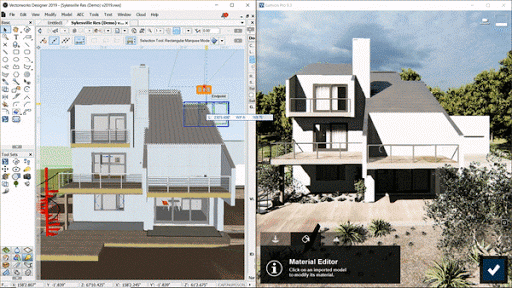
4. Vectorworks in the context of the real-world. Model your design in its future environment.
Vectorworks is the complete solution for the architect’s design process, and the new LiveSync for Vectorworks feature pulls Lumion’s exceptional real-time rendering technology into the mix.
With only a click, you can synchronize your Vectorworks 3D model with Lumion, allowing you to dress your model with elegant materials and objects from an expansive content library. Instantly, you can see your model in its real-life setting, whether that’s in the center of an urban metropolis or a picturesque rural environment.
You will need Lumion 9.3 (or above) and Vectorworks 2019 SP3 (or above) to use the LiveSync functionality.

Lumion LiveSync for Vectorworks
Immediately set up a live, real-time visualization between Vectorworks and Lumion. Change the Vectorworks model’s shape and you’ll see these changes taking place, in real-time, in Lumion’s breathtaking, lifelike environment.
As you continue modeling in Vectorworks, you can simultaneously view your project in Lumion surrounded by an immersive, fully featured landscape (mountains, water, grass). Beautiful materials make the design 'pop', while photo-realistic lighting suddenly heightens your sense of environment, realism and depth.
Real-time materials synchronization
Instantly breathe life into your synced Vectorworks model by applying any of Lumion’s 1000+ high-definition materials in the Lumion editor. As you continue to develop the design, you can tweak the materials exactly to your liking and then save your material layouts for future rendering.
Live point-of-view synchronization
LiveSync now enables live point-of-view synchronization. Turn it on and immediately adopt the Vectorworks camera perspective, making your work easier, faster and more enjoyable.
Automatic model imports
When establishing the LiveSync connection, Lumion will automatically import your Vectorworks model. Continue working on and modifying your project even after you turn off LiveSync, and easily save the file as an .LS for future rendering or development.
See also:
- Knowledge Base: Model import guidelines for Vectorworks
- Knowledge Base: How does LiveSync 3 work with existing imported models in Lumion scenes?