You have a PC with two graphics cards.
You have checked the cables connected to the graphics cards and it shows one screen is connected to the GeForce and the other screen is connected to the Quadro. But both Lumion and your 3D modeling software are running on the GeForce card.
You want your 3D modeling software (for example Revit) to run on one of the cards and Lumion on the other card.
Here's How:
1. Lumion:
Lumion will use the graphics card that is connected to the monitor that Lumion starts on.
If Lumion is using the wrong graphics card, please see this article (Section 2) to assign Lumion to one of the cards (such as the GeForce):
- Knowledge Base: Why is your computer using an Intel HD graphics chip instead of the dedicated graphics card?
2. Other 3D modeling software:
Follow these steps to assign the other application (such as Revit) to the other graphics card:
2.1: Install the NVIDIA Control Panel. This is optional, and it might already be installed when the NVIDIA drivers are installed:
- External Link: NVIDIA Control Panel App
2.2: Right-click on an empty area of the desktop and choose NVIDIA Control Panel.
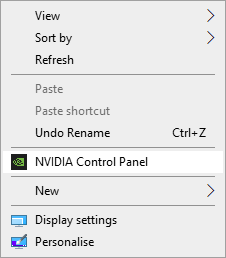
2.3: Select Manage 3D Settings -> Program Settings tab -> Add -> Locate the application. For example 'Revit.exe' in the folder you installed Revit in, usually C:\Program Files\Autodesk\Revit 20xx.
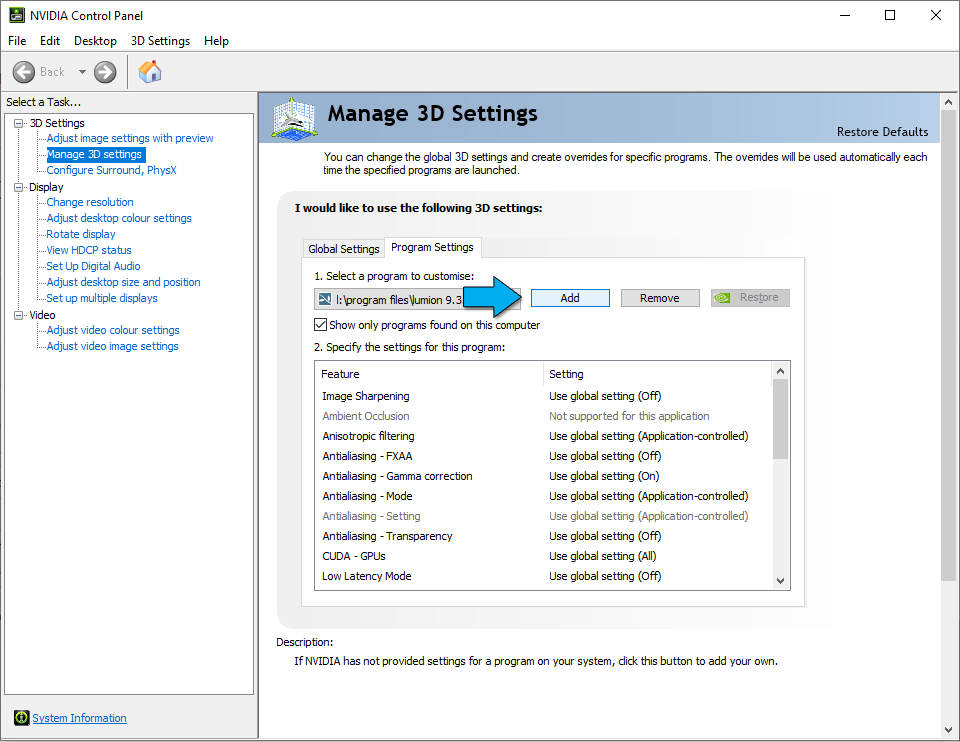
2.4: Select the preferred graphics processor for your 3D modeling program. For our example -> Select the NVIDIA Quadro and start Revit again.
2.5: Repeat these steps for each Windows Account that is in use on this PC.
