Lumion BLOG
Feel the space with Lumion
Tip: Blast off your Lumion performance
TweetShareShareShareAs an Architect or Designer you know that time is often critical in getting your latest design to the client. Here are a few tips to make your Lumion experience even faster.
1) How fast is your hardware?
You can benchmark your computer in Lumion to check how fast it will perform. The tutorial below shows you how to do the benchmark in Lumion.
2) What if your graphics card score is low?
If your graphics card scores in the orange or red zones, then it may not be powerful enough to get a great performance in Lumion. A high end graphics card is really important and if yours turns out to be in the orange or red zones, then we strongly recommend upgrading. The NVidia Geforce series has the highest price/performance ratio. We put together some tips regarding what Lumion requires in terms of graphics hardware, as well as tips to choose the right hardware for Lumion.
If you are sure you have a fast laptop but your benchmark score turns out to be low, make sure that Lumion is using the right graphics card, as sometimes there are two available.
3) Tips to optimize rendering speed
Render times in Lumion are primarily affected by just a few factors. This link explains how to optimize speed in Lumion by using some effects and options with care.
4) Optimizing speed when building your scene
If you’re struggling to fly around Lumion in a smooth and fluid way, you can speed it up by adjusting a few settings. Go to the ‘Settings’ menu by pressing the ‘Settings’ button - shown in the picture below.

By lowering the editor quality and/or resolution you will increase the speed of the editor, which means that you can more quickly fly around your Lumion scene. Hover the ‘help’ icon at the lower right corner to see what effects in the editor change by lowering the quality. Note that the final rendering speed of your images, movies and 360 panoramas will not be affected by these settings.
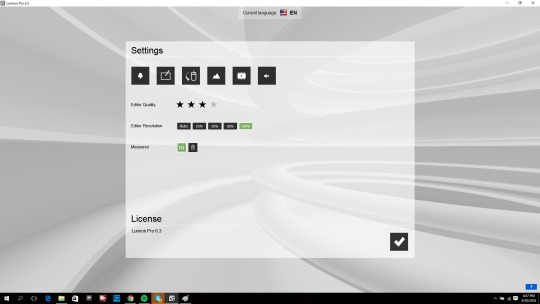
Shortcut tip: When editing your scene, it is also possible to change the editor quality without going to the settings menu. With function key F1-F5 you can change the editor quality, where F1 is low quality with the highest speed and F5 is the highest quality with the lowest speed.
#Lumion