1. Here's why
The light from Omni Lights, Fill Lights and Area Lights passes through models and does not cast shadows.
This is a known technical constraint, and is also due to performance considerations.
Please use Spotlights if you require shadows from artificial light sources (see section 5 below).
Here is some general information about the 4 types of artificial lighting in Lumion 7.0 and newer versions.
2. Omni Lights
This light type only lights up surfaces that are facing the position of the Omni Light. It renders extremely fast, and is ideal for areas that do not require very accurate lighting, e.g. farther away from the camera:
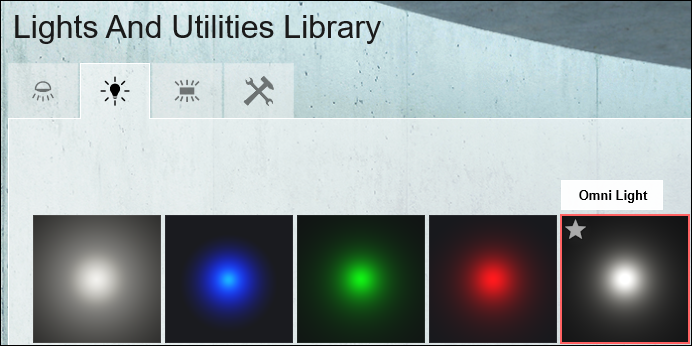
3. Area and Line Lights
This light type only lights up surfaces that are facing the position of the Area/Line Light, but renders very fast and is ideal when lighting up large spaces:
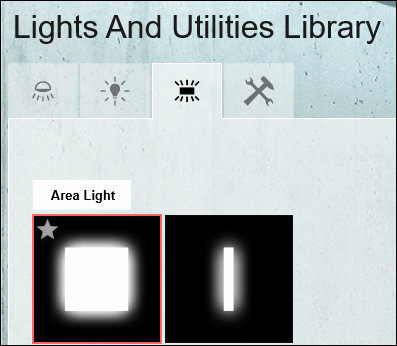
4. Fill Lights
This light type lights up all surfaces, regardless of whether they face the position of the Fill Light or not. This light type renders extremely fast, and is ideal for areas that do not require very accurate lighting, e.g. farther away from the camera.
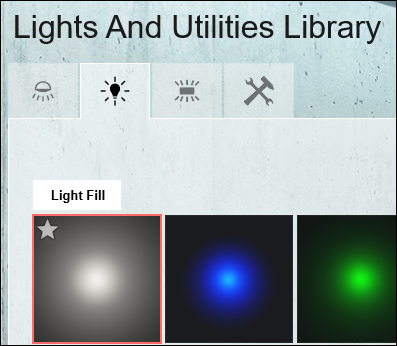
5. Spotlights
The light from a Spotlight does not pass through objects and will cast shadows.
To see the shadows from Spotlights:
- Select the Spotlight(s) in Build Mode or,
- Press F8 to preview Spotlight shadows in Build/Photo/Movie modes or,
- Render a Photo, Clip or Movie.
This is done for performance reasons. This light type is slower to render and requires more memory:
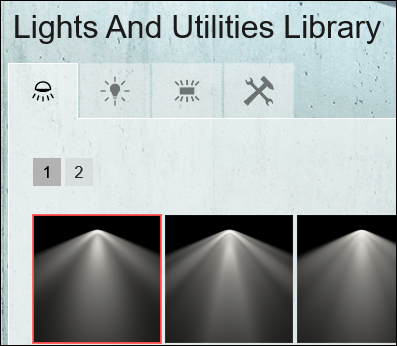
See also:
Knowledge Base: Why are Spotlights not casting shadows?
Knowledge Base: What do the sliders & buttons in the Spotlight properties do?
Knowledge Base: Is there a list of all the keyboard shortcuts in Lumion?