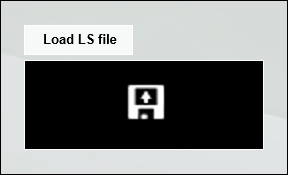
1. Here's why
If you see this button after starting up Lumion, it means that it has started up in Viewer Mode instead of in Editor Mode.
If you click on the button, you can load a scene file which can be inspected without distracting user interface elements on the screen.
There will be no tool bar, or Lumion editor interface on the screen.
2. How do you make Lumion 8 and newer start up in Editor Mode instead of in Viewer Mode?
Lumion 5, 6 and 7: Please read section 3 below.
If you have double-clicked on Lumion.exe in the Lumion 8+ installation folder (or on a shortcut to this file), and it still starts up in Viewer Mode, it means that Lumion does not have access to all files during start-up.
This is usually caused by anti-virus/firewall/security software on the PC which is preventing Lumion from reading all files in the installation folder.
2.1: To proceed, please follow step 1.1 and 1.3 in this article:
Knowledge Base: How do you resolve anti-virus and firewall problems?
2.2: If the problem persists, please send the items below to the following email address:

- A screencapture of the installation files (.BIN) with the file size displayed.
- A screencapture of the contents of the following installation folder:
Lumion (Version)\ArchitectEdition\Classes\RenderEngine - Write "Viewer Mode error" in your email to us.
Once we have received the above, we will be able to advise you on the next steps.
3. How do you make Lumion 5, 6 and 7 start up in Editor Mode instead of in Viewer Mode?
Lumion 8 and newer: Please read section 2 above.
Lumion will start up in Viewer Mode if Lumion 5, 6 or 7 is installed and you double-click on an .LS5, .LS6 or .LS7 scene file. This is by design.
3.1: To start Lumion 5, 6 or 7 in Editor Mode, you should double-click on Lumion.exe in the Lumion installation folder (or on a shortcut to this file). Alternatively, select the Lumion 5/6/7 icon in the Windows Start menu.
3.2: If you have double-clicked on Lumion.exe in the Lumion 5/6/6 installation folder (or on a shortcut to this file), and it still starts up in Viewer Mode, please follow the instructions in step 2.1 and 2.2 above.