1. Here's how:
Technical support staff members may ask you to provide a System and an Application log file from around the time when an error occurs. Please follow the instructions below if you have been asked to provide these files:
1.1: Type Event Viewer in the Windows search field in the lower left corner and press Enter.
1.2: In the Event Viewer window, double-click on Windows Logs and then click on Application:
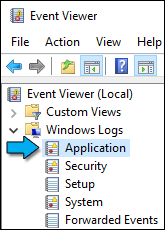
1.3: Use the Shift or CTRL keys to select the events around the time of the last error.
We are particularly interested in Lumion.exe errors:

1.4: In the right hand panel, click on Save Selected Events to save an .EVTX file:

1.5: Under Windows Logs, please click on System and repeat step 1.3 and 1.4:

1.6: Zip/compress (with WinZip/WinRAR/7Zip etc) the two .EVTX files and send the ZIP file to the following email address:
