1. Here’s how to resolve the following errors
- ‘Your License Key is invalid’.
- 'Your License Key has expired'.
- 'No internet connection found' or 'General connection failure'.
- 'No license seats are currently available'.
- Lumion starts up in Viewer Mode.
- ConvertToTexture.dll error.
1.1: Error: ‘Your License Key is invalid’.
- Knowledge Base: How do you resolve a 'Your License Key is invalid' error?
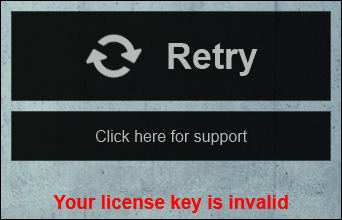
1.2: Error: 'Your License Key has expired'.
- Knowledge Base: What does the error message 'Your License Key has expired' mean?

1.3: Error: 'No internet connection found' or 'General connection failure'.
- Knowledge Base: How do you resolve a 'No internet connection found' and 'General connection failure' error?
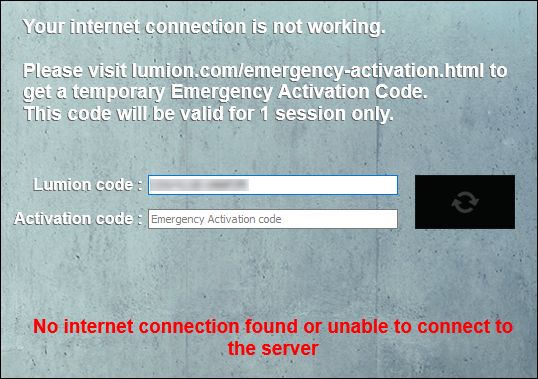
1.4: Error: 'No license seats are currently available'.

1.5: Error: Lumion starts up in Viewer Mode.
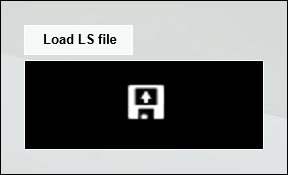
1.6: Error: ConvertToTexture.dll error:
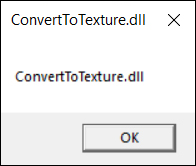
- Type 'Add or remove programs' in the Windows search field and press Enter.
- In the search field of the window that pops up, type 'visual C', press Enter and scroll down.
- Click on 'Microsoft Visual C++ 2015 Redistributable (x64)' followed by 'Uninstall'. You can skip this step if the 2015 version is not present. Do not uninstall the 'x86' version if it is present.
- Click on 'Microsoft Visual C++ 2017 Redistributable (x64)' followed by 'Uninstall'. Do not uninstall the 'x86' version if it is present.
- Restart the PC.
- Run vcredist_x64.exe in Lumion (VERSION)\Redist2015.
- Run vcredist_x64.exe in Lumion (VERSION)\Redist2017.
- Start Lumion.