Lumion BLOG
Feel the space with Lumion
Lumion Hardware 101: Minimum and recommended requirements for faster 3D rendering performance
TweetShareShareShareIn this guide, you can compare your desktop PC or laptop hardware with Lumion’s system requirements, and discover how you can significantly improve your experience.
Lumion is a powerful 3D rendering program that creates detail-rich and realistic visuals of your designs, but in order to get the best performance out of Lumion, you are going to need a fast desktop PC or laptop with a powerful graphics card.
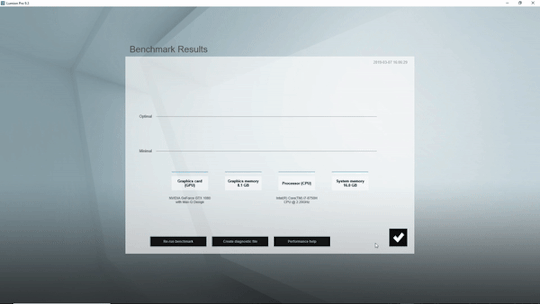
A fast Lumion experience depends heavily on the graphics card (GPU). You will also need a fast processor (CPU) and a lot of computer memory (RAM) and graphics card memory.
Wondering what that means in practice? In this guide, we’ll break down Lumion’s system requirements for optimal 3D performance in three parts:
- Check your desktop PC or laptop and see what hardware you currently have
- Find out how well Lumion will perform on your current hardware
- Explore options to troubleshoot problems and upgrade your hardware
With the aim of providing relevant information for your specific issue or question, we’ve also provided several links at the end of this guide, including a breakdown of the graphics cards and CPUs you may need, what to do if you get a low score in the Lumion benchmark, and how to choose a power supply.
We invite users with hardware issues to check out the Knowledge Base or reach out to us on the Lumion Support Center as performance depends on numerous factors outside Lumion’s control, and we cannot guarantee that a certain hardware setup will always provide expected performance.
LiveSync your Vectorworks model in Lumion 9.3
TweetShareShareShareWith the new LiveSync for Vectorworks plugin, you can immediately create beautiful, impactful experiences from your 3D models.
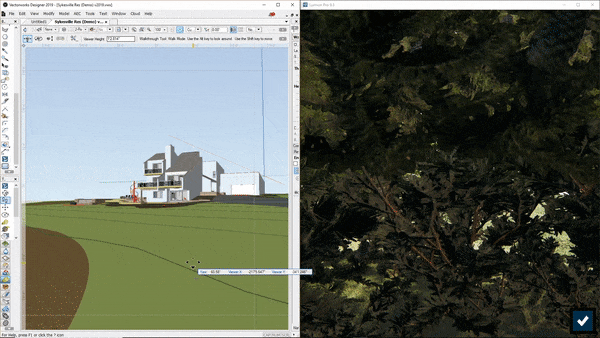
Lumion 9.3 was released last Monday as a free upgrade for Lumion 9 users, and it included a batch of exciting new features to help architects create an impactful, sensorial experience in their 3D designs.
Also new in Lumion 9.3 was LiveSync for Vectorworks, a plugin that enables a live, real-time synchronization with Vectorworks 2019 SP3.
With only a click, you can synchronize your Vectorworks 3D model with Lumion and begin dressing the model with elegant materials and objects from Lumion’s extensive content library. Instantly, you’ll get a feeling for what your model will look like in its real-life setting, whether that’s in the center of an urban metropolis or a picturesque rural environment.
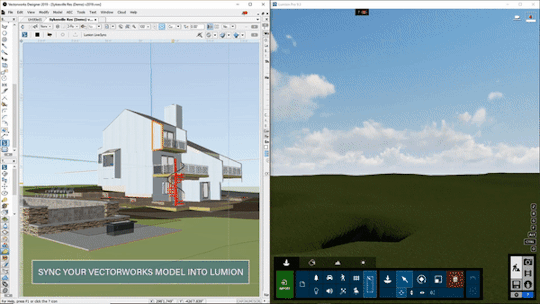
Example of a LiveSync workflow
Keep reading below to learn about the Lumion LiveSync for Vectorworks plugin, but if you’re looking for information about Lumion 9.3, check out our article on the Knowledge Base: Lumion 9.3: Everything you need to know.
Lumion 9.3 is available now
TweetShareShareShareDiscover how Lumion can enhance the real-time rendering experience with improvements to LiveSync, now available for Vectorworks 2019 SP3.
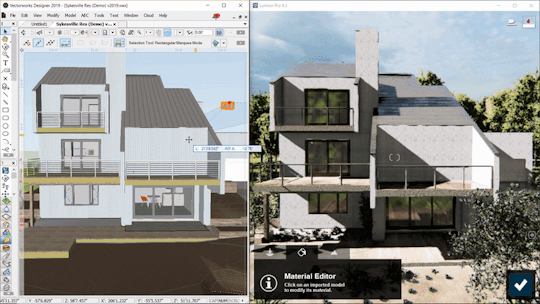
Lumion 9.3 was released today as a free upgrade for Lumion 9 users. It builds on the stunning capability of Lumion 9 to produce beautiful renders with ease and speed unparalleled by any architectural software.
Lumion 9.3 also creates a smoother real-time rendering experience with improvements to the LiveSync functionality, compatible with Revit, SketchUp, ArchiCAD, Rhino and, now, Vectorworks.
And with the ability to immediately fit right into your current workflow, this version can open the door to a more productive, more enjoyable design and visualization experience.
Read more...Sensing architecture: new materials in Lumion 9 Pro
TweetShareShareShareWith 112 new materials available in Lumion 9 Pro, including the customizable 3D grass and the new furry materials, you can quickly add photorealistic textures to heighten the realism of your designs.
Materials are the backbone of any beautiful render. They can make the difference between a flat, 2D-looking structure and a standout visual where audiences can see your design and say, “I can see and feel exactly what this building will look like!”

Grass, pavement and other external materials can equip audiences with familiar features so they can better understand your project.
Materials can move your audience from simply looking at your designs to sensing them. The feeling of being at home provides a whole new level of sensorial experience. Your audience will feel the warmth of the wood, they will hear the echo of shoes on tile, and their senses will be able to grasp any of the details of your render.
Design it live: How Lumion 9 and Rhino 6 take real-time rendering to new heights
TweetShareShareShareLiveSync is one of Lumion’s most popular and celebrated features. Now, in Lumion 9, Rhino users can also take advantage of simultaneous modeling and rendering, seeing their designs in the context of Lumion’s stunning, real-world editor.
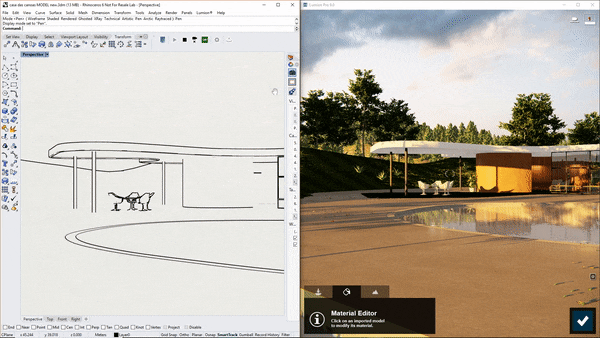
Architecture is anything but a linear process.
It’s pretty rare that an architect will sketch a design, build a 3D model, render some images and get the client, all in that specific order. More likely, the architect will sketch, start building a 3D model, discover some problems in the model, return to sketching, try a few renderings, go back to the model, render some more, get feedback from client, iterate the model again, create some more renderings, present to the client, etc.
Now, with LiveSync for Rhino available in Lumion 9, all Rhino users can bring modeling and rendering into the same screen space, providing a clear, real-time view of your design in the context of the real world.
Activate the LiveSync for Rhino plugin and you can instantly heighten your workflow efficiency when adapting the design. Moreover, you’ll be able to make more informed design decisions during internal reviews, and you’ll be delivering impressive, polished client presentations in no time.
In this blog post, we’ll go through the basics of LiveSync for Rhino, from showing you how to download and install the plugin, to providing some camera and usage tips. Let’s dig in!
#Lumion